Canon, Printers
PIXMA GM2070 Wireless Inkjet Printer
Availability:
Out of stock
| WebXpay | 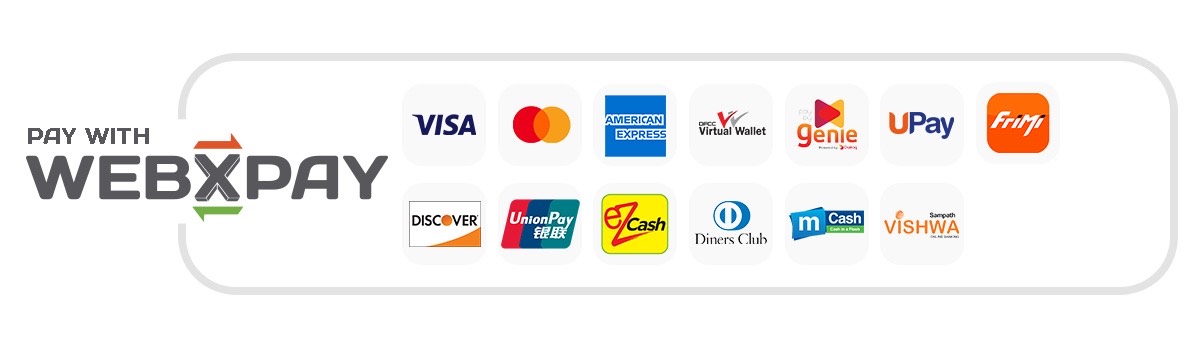 | රු 57,365.00 |
| Onepay |  | රු 59,373.00 |
Refillable Ink Tank Wireless Printer for High Volume Monochrome Printing
Design for high volume monochrome printing at low running cost. This printer also has the option for color document printing.
- ISO standard print speed (A4): up to 13.0 ipm black
- Hi-speed USB 2.0, Wireless, Wired LAN, Wireless/Wired LAN Pictbridge, Direct Wireless
- Recommended monthly print volume: 150 to 1,500 pages
රු 57,365.00
OUT OF STOCK
ComparePIXMA GM2070 Wireless Printer Design for high volume monochrome printing at low running cost. This printer also has the option of color document printing.
| Print Head / Ink | |
| Type | Permanent (Replaceable) |
| Number of Nozzles | Black: 640 nozzles (Optional Colour: 1152 nozzles) |
| Ink Bottles / Cartridges | GI-70 (Pigment Black) Optional: CL-741, CL741XL |
| Maximum Printing Resolution | 600 (horizontal)*1 x 1200 (vertical) dpi |
| Print Speed*2
Based on ISO/IEC 24734 |
|
| Document (ESAT/Simplex) | Approx. 13.0 ipm (black) / 6.8 ipm (colour) |
| Document (ESAT/Duplex) | Approx. 4.8 ipm (black) / 2.8 ipm (colour) |
| Document (FPOT Ready / Simplex) | Approx. 9 sec (black) / 14 sec (colour) |
| Printable Width | Up to 203.2mm (8″) |
| Printable Area | |
| Borderless Printing*3 | – |
| Bordered Printing | #10 Envelope/DL Envelope: Top 8 mm / Bottom 12.7 mm / Right 5.6 mm / Left 5.6 mmLTR / LGL: Top 3 mm / Bottom 5 mm / Right 6.3 mm / Left 6.4 mm Others: |
| Bordered Auto 2-Sided Printing | Top / Bottom margin: 5 mm, Left / Right margin: 3.4 mm (LTR: Left: 6.4 mm, Right: 6.3 mm) |
| Support Media | |
| Rear Tray | Plain Paper (64 – 105 g/m²) High Resolution Paper (HR-101N) Envelope |
| Cassette | Plain Paper (64 – 105 g/m²) |
| Paper Size | |
| Rear Tray | A4, A5, B5, LTR, LGL, Envelopes (DL, COM10), Card Size (91 x 55 mm)
[Custom size] |
| Cassette | A4, A5, B5, LTR
[Custom size] |
| Paper Handling (Maximum Number) | |
| Rear Tray | Plain Paper (A4, 64 g/m²) = 100 High Resolution Paper (HR-101N) = 80 |
| Cassette | Plain Paper (A4, 64 – 105 g/m²) = 250 |
| Support Media for Auto 2-sided printing | |
| Type | Plain Paper |
| Size | A4, A5, B5, LTR |
| Paper Weight | |
| Rear Tray | Plain Paper: 64 – 105 g/m² |
| Cassette | Plain Paper: 64 – 105 g/m² |
| Ink End Sensor | Electrode type and dot count type combined Optional Colour Cartridge; Dot count |
| Print Head Alignment | Auto/Manual |
Network
| Protocol | TCP/IP, SNMP |
| Wired LAN | |
| Network Type | IEEE802.3u (100BASE-TX) / IEEE802.3 (10BASE-T) |
| Data Rate | 10M/100Mbps (Auto switchable) |
| Wireless | |
| Network Type | IEEE802.11n/g/b |
| Frequency Band | 2.4 GHz |
| Channel*4 | 1 – 13 |
| Range | Indoor 50 m (Depends on the transmission speed and conditions) |
| Security | WEP64/128 bit WPA-PSK (TKIP/AES) WPA2-PSK (TKIP/AES) |
| Direct Connection (Wireless LAN) | Available |
Printing Solutions
| Canon Print Service for Android |
Available |
| PIXMA Cloud Link (from smartphone/tablet) |
Available |
| Canon PRINT Inkjet/SELPHY (for iOS/for Android) |
Available |
System Requirements*5
| Windows 10 / 8.1 / 7 SP1 (Operation can only be guaranteed on a PC with a pre-installed Windows 7 or later) |
General Specifications
| Language | 32 Selectable Languages: Japanese / English / German / French / Italian / Spanish / Dutch / Portuguese / Norwegian / Swedish / Danish / Finnish / Russian / Czech / Hungarian / Polish / Slovene / Turkish / Greek / Simplified Chinese / Traditional Chinese / Korean / Indonesian / Slovakian / Estonian / Latvian / Lithuanian / Ukrainian / Romanian / Bulgarian / Thai / Croatian / Vietnamese |
| Interface | Hi-Speed USB 2.0 |
| PictBridge (Wireless / Wired LAN) | Available |
| Operating Environment*6 | |
| Temperature | 5 – 35°C |
| Humidity | 10 – 90% RH (no dew condensation) |
| Recommended Environment*7 | |
| Temperature | 15 – 30°C |
| Humidity | 10 – 80% RH (no dew condensation) |
| Storage Environment | |
| Temperature | 0 – 40°C |
| Humidity | 5 – 95% RH (no dew condensation) |
| Quiet Mode | Available |
| Acoustic Noise (PC Print) | |
| Plain Paper (A4, B/W)*8 | Approx. 52.0 dB(A) |
| Power | AC 100-240 V, 50/60 Hz |
| Power Consumption | |
| OFF | Approx. 0.3 W |
| Standby (scanning lamp is off) USB connection to PC |
Approx. 0.8 W |
| Standby (all ports connected, scanning lamp is off) [EU only – for ErP Lot 26 regulation] |
Approx. 1.6 W |
| Time to enter Standby mode [EU only – for ErP Lot 26 regulation] |
Approx. 1 min 29 sec |
| Printing*9 USB connection to PC |
Approx. 13 W |
| Environment | |
| Regulation | RoHS (EU, China), WEEE (EU) |
| Duty Cycle | Up to 15,000 pages/month |
| Dimension (WxDxH) | |
| Factory Configuration | Approx. 403 x 369 x 166 mm |
| Output/ADF trays extended | Approx. 403 x 695 x 356 mm |
| Weight | Approx. 6.0 kg |
Page Yield
| Plain Paper (A4 pages) (ISO/IEC 24712 test file)*10 |
Standard: GI-70 PGBK*11: 6,000Economy: GI-70 PGBK: 8,300 Optional: |
- PIXMA GM2070 Wireless Printer Ink droplets can be placed with a pitch of 1/4800 inch at minimum.
- Document print speeds are the average of ESAT (Word, Excel, PDF) in Office Category Test for the default simplex mode, ISO/IEC 24734.
Photo print speed is based on the default setting using ISO/JIS-SCID N2 on Photo Paper Plus Glossy II and does not take into account data processing time on host computer.
Print speed may vary depending on system configuration, interface, software, document complexity, print mode, page coverage, type of paper used etc. - Paper Type NOT supported for borderless printing are as follows: Envelope, High Resolution Paper, T-Shirt Transfer, Photo Stickers.
- 1-11 in US, CND, LTN, BRA, TW and HK.
- (Please visit https://asia.canon to check OS compatibility and to download the latest driver updates).
- The performance of the printer may be reduced under certain temperature and humidity conditions.
- For the temperature and humidity conditions of papers such as photo paper, refer to the paper’s packaging or the supplied instructions.
- Acoustic Noise is measured based on ISO7779 standard with default setting.
- Print: When printing ISO/JIS-SCID N2 on A4 size plain paper using default settings.
- Declared yield value in accordance with ISO/IEC 24711 (for A4 size) using ISO/IEC 24712 test file, and ISO/IEC 29102 (for 4×6″ size) using ISO/IEX 29103 test file. Values obtained by continuous printing.
- This printer is a monochrome printer.
Print colour document with optional colour cartridge.
Once the installed colour cartridge is depleted, please replace with a new colour cartridge or a contact protector has to be installed.
Disclaimer |
|
Based on 0 reviews
Be the first to review “PIXMA GM2070 Wireless Inkjet Printer”
You must be logged in to post a review.
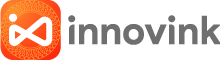
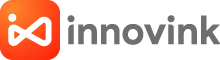








There are no reviews yet.