CANON Pixma E4270 all in one Fax WiFi Duplex Inkjet Printer
Out of stock
| WebXpay |  | රු 40,210.00 |
Compact Wireless All-In-One with Fax and automatic 2-sided printing for Low-Cost Printing
This compact Office All-In-One features a 20-sheet Auto Document Feeder for productivity and delivers up to 400 pages yield with high-capacity ink cartridges.
* Print, Scan, Copy, Fax
* ISO standard print speed (A4): 8.8ipm black / 4.4ipm colour
* Hi-speed USB 2.0, WiFi, Mopria, AirPrint, Wireless Direct
Cartridges PG47 and CL 57
රු 40,210.00
OUT OF STOCK
Compare
Features

Low Cost Cartridges
Affordable ink cartridges for high-quality printing.

Auto Duplex Printing
Save on time and resources by printing on both sides of the paper automatically.

Auto Document Feeder
20-sheet ADF for copying/scanning.

Mobile and Cloud Printing
Canon Print Inkjet/SELPHY and Easy Photo Print Editor apps enable easy, fuss-free wireless printing from smartphones, mobile tablets and laptops.

ID Card Copying
Produce ID card copies easily by copying both sides of the card while retaining the original card size.
Ink/Ribbon/Retransfer Film
CANON Pixma E4270 AIO Fax Wifi Duplex Inkjet Printer
Main Features –
- Low-Cost Cartridges
- Auto Duplex Printing
- Auto Document Feeder
- Mobile and Cloud Printing
| Print Head / Ink | |
| Type | Fine Cartridge |
| Number of Nozzles | Total 1,280 nozzles |
| Ink Cartridges | PG-47, CL-57S (Optional: CL-57) |
| Maximum Printing Resolution | 4800 (horizontal)*1 x 1200 (vertical) dpi |
| Print Speed*2
Based on ISO/IEC 24734 |
|
| Document (ESAT/Simplex) | approx. 8.8 ipm (black) / 4.4 ipm (colour) |
| Document (FPOT Ready / Simplex) | approx. 11 sec (black) / 19 sec (colour) |
| Photo (4 x 6″) (PP-201/Borderless) | approx. 65 sec |
| Printable Width | Up to 203.2 mm (8 inch), Borderless: Up to 216 mm (8.5 inch) |
| Printable Area | |
| Borderless Printing*3 | Top/Bottom/Right/Left margin: each 0 mm |
| Bordered Printing | Top margin: 3 mm, Bottom margin: 5 mm,Left/Right margin: 3.4 mm (LTR: Left: 6.4 mm, Right: 6.3 mm) |
| Bordered Auto 2-Sided Printing | Top margin: 5 mm, Bottom margin: 5 mm, Left/Right margin: 3.4 mm (LTR: Left: 6.4 mm, Right: 6.3 mm) |
| Support Media | |
| Cassette | Plain Paper Photo Paper Pro Platinum (PT-101) Photo Paper Pro Luster (LU-101) Photo Paper Plus Glossy II (PP-201/PP-208) Matte Photo Paper (MP-101) Glossy Photo Paper “Everyday Use” (GP-508) High Resolution Paper (HR-101N) Photo Paper Plus Semi-Gloss (SG-201) Photo Stickers (PS-108/PS-208/PS-808) Removable Photo Stickers (PS-308R) Magnetic Photo Paper (PS-508) |
| Paper Size | |
| Cassette | A4, A5, B5, LTR, LGL, 4 x 6″, 5 x 7″, 8 x 10″, Envelopes (DL, COM10) [Custom size] (width 89 mm – 215.9 mm, length 127 mm – 676 mm) |
| Paper Size (Borderless)*4 | A4, LTR, 4 x 6″, 5 x 7″, 8 x 10″ |
| Paper Handling (Maximum Number) | |
| Cassette | A4, LTR = 100 High Resolution Paper (HR-101N) = 80 |
| A4, LTR = 100 | |
| Multi-purpose Tray | 1 sheet (manual bypass) |
| Support Media for Auto 2-sided printing | |
| Type | Plain Paper |
| Size | A4, LTR |
| Paper Weight | |
| Cassette: | Canon specialty paper: max paper weight: approx. 300 g/m2 (Photo Paper Pro Platinum PT-101) |
| Ink End Sensor | Dot count |
| Print Head Alignment | Auto/Manual |
Scan*5
| Scanner Type | Flatbed |
| Scanner Method | CIS (Contact Image Sensor) |
| Optical Resolution*6
Optical resolution scan is available, only when you use TWAIN Driver. |
600 x 1200 dpi |
| Scanning Bit Depth (Input/Output) | |
| Grayscale | 16 bit/8 bit |
| Colour | RGB each 16 bit/8 bit |
| Line Scanning Speed*7 | |
| Grayscale | 1.5 ms/line (300 dpi) |
| Colour | 3.5 ms/line (300 dpi) |
| Maximum Document Size | |
| Flatbed | A4/LTR (216 x 297 mm) |
| ADF | A4/LTR/LGL |
Copy
| Maximum Document Size | |
| Flatbed | A4/LTR (216 x 297mm) |
| ADF | A4/LTR/LGL |
| Compatible Media | |
| Size | LTR/A4/A5/B5/4 x 6″/5 x 7″ |
| Type | Plain Paper Photo Paper Plus Glossy II (PP-201, PP-208) Glossy Photo Paper “Everyday Use” (GP-508) |
| Image Quality | 3 positions (Draft, Standard, High) |
| Density Adjustment | 9 positions, Auto intensity (AE copy) |
| Copy Speed*8
Based on ISO/IEC 24734 |
|
| Document Colour (sFCOT/Simplex) / (sESAT/Simplex) | approx. 27 sec / approx. 3.6 ipm |
| Document (ADF) (ESAT/Simplex): | approx. 8.5 ipm (black) / 2.7 ipm (colour) |
| Multiple Copy | |
| Black/Colour: | max. 99 pages |
Fax
| Type | Desktop Transceiver (Super G3 / Colour Communication) |
| Applicable Line | PSTN |
| Transmission Speed*9 | approx. 3 seconds (black) / approx. 1 minutes (colour) |
| Fax Resolution | |
| Black | 8 pels/mm x 3.85 lines/mm (Standard) 8 pels/mm x 7.7 lines/mm (Fine) 300 x 300 dpi (Extra Fine) |
| Colour | 200 × 200 dpi |
| Print Size | A4, LTR, LGL |
| Scanning Width | 208 mm (A4), 214 mm (LTR) |
| Modem Speed | maximum 33.6 kbps (Automatic fall back) |
| Compression | |
| Black | MH, MR, MMR |
| Colour | JPEG |
| Gradation | |
| Black | 256 levels |
| Colour | 24 bit Full colour (RGB each 8 bit) |
| ECM (Error Correction Mode) | ITU-T T.30 compatible |
| Automatic Dialling | |
| Group Dialling | max. 19 locations |
| Transmission/Reception Memory*10 | approx. 50 pages |
PC Fax
| Type | Windows: Available, Mac: Available |
| Destination Number | 1 location |
| Black/Colour | B/W transmission only |
Network
| Protocol | TCP/IP |
| Wireless | |
| Network Type | IEEE802.11n/g/b |
| Frequency Band | 2.4 GHz |
| Channel*11 | 1 – 13 |
| Range | indoor 50 m (depends on the transmission speed and conditions) |
| Security | WEP64/128 bit WPA-PSK (TKIP/AES) WPA2-PSK (TKIP/AES) |
| Direct Connection (Wireless LAN) | Available |
Printing Solutions
| AirPrint | Available |
| Mopria | Available |
| Google Cloud Print | Available |
| Canon Print Service (for Android) |
Available |
| PIXMA Cloud Link (for smartphone or tablet) |
Available |
| Canon PRINT Inkjet/SELPHY (for iOS/for Android) |
Available |
System Requirements*12
| Windows 10 / 8.1 / 7 SP1 (operation can only be guaranteed on a PC with a pre-installed Windows 7 or later)Mac OS v10.12 ~ 10.13 Mac OS X 10.10.5 ~ OS X 10.11 |
General Specifications
| Operation Panel | |
| Display | Full dot |
| Language | 33 Languages Selectable: Japanese / English (mm & inch) / German / French / Italian / Spanish / Dutch / Portuguese / Norwegian / Swedish / Danish / Finnish / Russian / Czech / Hungarian / Polish / Slovene / Turkish / Greek / Simplified Chinese / Traditional Chinese / Korean / Indonesian / Slovakian / Estonian / Latvian / Lithuanian / Ukrainian / Romanian / Bulgarian / Thai / Croatian / Vietnamese |
| Auto Document Feeder | |
| Paper Handling (Plain Paper) | A4, LTR = 20, LGL = 5 |
| Interface | Hi-Speed USB 2.0 |
| Operating Environment*13 | |
| Temperature | 5 – 35°C |
| Humidity | 10 – 90% RH (no dew condensation) |
| Recommended Environment*14 | |
| Temperature | 15 – 30°C |
| Humidity | 10 – 80% RH (no dew condensation) |
| Storage Environment | |
| Temperature | 0 – 40°C |
| Humidity | 5 – 95% RH (no dew condensation) |
| Quiet Mode | Available |
| Acoustic Noise (PC Print) | |
| Plain Paper (A4, B/W)*15 | Approx. 54.0 dB(A) |
| Power | AC 100-240 V, 50/60 Hz |
| Power Consumption | |
| OFF | Approx. 0.2 W |
| Standby (scanning lamp is off) USB connection to PC |
Approx.0.9 W |
| Standby (all ports connected, scanning lamp is off) < EU only – for ErP Lot 26 regulation> |
Approx. 1.6 W |
| Time to enter Standby mode < EU only – for ErP Lot 26 regulation> | Approx. 10 min 46 sec |
| Copy*16 USB connection to PC |
Approx. 8 W |
| Environment | |
| Regulation | RoHS (EU, China), WEEE (EU) |
| Dimension (WxDxH) | |
| Factory Configuration | approx. 435 x 295 x 189 mm |
| Paper installed (cassette) | approx. 435 x 411 x 189 mm |
| Output/ADF trays extended | approx. 435 x 608 x 435 mm |
| Weight | Approx. 5.9 kg |
Page Yield
| Plain Paper (A4 pages) (ISO/IEC 24712 test file)*17 |
Standard: PG-47: 400 CL-57S: 180Optional: CL-57: 300 |
| Photo Paper PP-201, 4 x 6″ (ISO/IEC 29103 test file)*17 |
Standard: PG-47: 4535*18 CL-57S: 180Optional: CL-57: 300 |
- Ink droplets can be placed with a pitch of 1/4800 inch at minimum
- Document print speeds are the averages of ESAT (Word, Excel, PDF) in Office Category Test for the default simplex mode, ISO/IEC 24734. Photo print speed is based on the default setting using ISO/JIS-SCID N2 on Photo Paper Plus Glossy II and does not take into account data processing time on host computer. Print speed may vary depending on system configuration, interface, software, document complexity, print mode, page coverage, type of paper used etc.
- Paper Type NOT supported for borderless printing are as follows: Envelope, High-Resolution Paper, T-Shirt Transfer, Photo Stickers
- Paper types NOT supported for borderless printing are as follows:Envelope, High Resolution Paper, T-Shirt Transfer
- TWAIN driver (ScanGear) is based on the TWAIN specification V1.9 and requires the Data Source Manager comes with the operating system.
- Optical resolution is a measure of maximum hardware sampling resolution, based on ISO 14473 standard.
- The fastest speed in Hi-Speed USB on Windows PC. Transfer time to computer is not included.
- Copy speeds are the average of sFCOT and sESAT, ISO/IEC 29183. Copy speeds (ADF) are ESAT of copy in sequence, ISO/IEC24735. Copy speed may vary depending on document complexity, copy mode, page coverage, type of paper used etc. and does not take into account warm-up time.
- Black & white document fax transmission speed is based on default setting using ITU-T No.1 chart. Colour document fax transmission speed is based on default setting using Canon Colour Fax Test Sheet. Actual transmission speed may vary depending on document complexity, fax settings at receiving end, and line conditions etc.
- Page count is based on ITU-T No.1 chart or Canon FAX Standard Chart No.1.
- 1-11 in US, CND, LTN, BRA, TW and HK.
- Please visit http://asia.canon to check OS compatibility and to download the latest driver updates)
- The performance of the printer may be reduced under certain temperature and humidity conditions
- For the temperature and humidity conditions of papers such as photo paper, refer to the paper’s packaging or the supplied instructions.
- Acoustic Noise is measured based on ISO7779 standard with default setting.
- Copy: When copying ISO/JIS-SCID N2 (printed by inkjet printer) on A4 size plain paper using default settings.
- Declared yield value in accordance with ISO/IEC 24711 (for A4 size) using ISO/IEC 24712 test file, and ISO/IEC 29102 (for 4×6″ size) using ISO/IEX 29103 test file. Values obtained by continuous printing.
- Estimated supplemental yield.
Disclaimer |
|
Based on 0 reviews
Be the first to review “CANON Pixma E4270 all in one Fax WiFi Duplex Inkjet Printer”
You must be logged in to post a review.
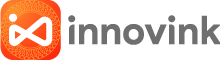









There are no reviews yet.