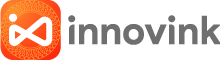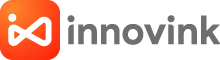Best Home Office Printers To Buy
Being in the business for a couple of decades at this point, we comprehend your business printing needs and are glad to give suggestions to suit your requirements. Here is a rundown of top printers for home office set-up. They are reasonable, smaller, and convey superior.
CANON PIXMA E470

| Print Head / Ink | |
| Type | Fine Cartridge |
| Number of Nozzles | Total 1,280 nozzles |
| Ink Cartridges | PG-47, CL-57S (Optional: CL-57) |
| Maximum Printing Resolution | 4800 (horizontal)*1 x 1200 (vertical) dpi |
| Print Speed*2Based on ISO/IEC 24734 Click here for summary report Click here for Document Print and Copy Speed Measurement Conditions | |
| Document (ESAT/Simplex) | Approx. 8.8 ipm (black) / 4.0 ipm (colour) |
| Printable Width | Up to 203.2 mm (8 inch) |
| Printable Area | |
| Bordered Printing | Top margin: 3mm, Bottom margin: 16.7mm, Left/Right margin: 3.4 mm (LTR: Left: 6.4 mm, Right: 6.3mm) |
| Recommended Printing Area | |
| Top Margin | 31.6mm |
| Bottom Margin | 29.2mm |
| Paper Size | A4, A5, B5, Letter, Legal, 4×6″, 5×7″, Envelopes (DL, COM10), Square (5 x 5″) Custom size (width 101.6 – 215.9mm, length 152.4 -676mm) |
| Paper Handling Rear Tray (Maximum Number) | |
| Plain Paper | A4, A5, B5, Letter = 60 Legal = 10 |
| Photo Paper Plus Glossy II (PP-201) | 4×6″ = 20, Square (5 x 5″), 5×7″ = 10 |
| Glossy Photo Paper (GP-508) | 4×6″ = 20 |
| Envelope | European DL / US Com. #10=5 |
| Paper Weight | |
| Rear Tray | Plain Paper: 64-105 g/m², Canon specialty paper: max paper weight: approx. 275 g/m² (Photo Paper Plus Glossy II, PP-201) |
| Ink End Sensor | Dot count |
| Print Head Alignment | Manual |
Scanner
| Scanner Type | Flatbed |
| Scanner Method | CIS (Contact Image Sensor) |
| Optical Resolution*4Optical resolution scan is available, only when you use TWAIN Driver. | 600 x 1200 dpi |
| Selectable Resolution*5 | 25 – 19200 dpi |
| Scanning Bit Depth (Input/Output) | |
| Grayscale | 16 bit/8 bit |
| Colour | 48 bit / 24 bit (RGB each 16 bit / 8 bit) |
| Line Scanning Speed*6 | |
| Grayscale | 1.2 ms/line (300dpi) |
| Colour | 3.5 ms/line (300dpi) |
| Scanning Speed*7 | |
| Reflective (A4 Colour / 300dpi) | Approx. 14 sec |
| Maximum Document Size | |
| Flatbed | A4/LTR (216 x 297 mm) |
Copy
| Maximum Document Size | |
| Flatbed | A4/LTR (216 x 297 mm) |
| Compatible Media | |
| Size | A4, Letter |
| Type | Plain Paper |
| Image Quality | Plain Paper: Draft, Standard |
| Copy Speed*8 | |
| Document (sFCOT/Simplex) | Approx. 28 sec |
| Document (sESAT/Simplex) | Approx. 2.1 ipm |
| Multiple Copy | |
| Black/Colour: | 1 – 21 pages |
Network
| Protocol | TCP/IP |
| Wireless LAN | |
| Network Type | IEEE802.11n/IEEE802.11g/IEEE802.11b |
| Frequency Band | 2.4 GHz |
| Channel*9 | 1 – 13 |
| Range | Indoor 50 m (depends on the transmission speed and conditions) |
| Security | WEP64/128 bit WPA-PSK (TKIP/AES) WPA2-PSK (TKIP/AES) |
| Direct Connection (Wireless LAN) | Available |
Printing Solution
| Google Cloud Print | Available |
| Canon Print Service (for Android) | Available |
| PIXMA Cloud Link | |
| From Smartphone or Tablet | Available |
| Canon PRINT Inkjet/SELPHY (for iOS/for Android) | Available |
System Requirements
| Windows 10 / 8 / 7 SP1, Windows Vista SP2Mac OS X 10.8.5 and later | |
| Interface | Hi-Speed USB 2.0 |
| Operating Environment*11 | |
| Temperature | 5 – 35°C |
| Humidity | 10 – 90% RH (no dew condensation) |
| Recommended Environment*12 | |
| Temperature | 15 – 30°C |
| Humidity | 10 – 80% RH (no dew condensation) |
| Storage Environment | |
| Temperature | 0 – 40°C |
| Humidity | 5 – 95% RH (no dew condensation) |
| Quiet Mode | Available |
| Acoustic Noise*13 (PC Print) | 46.5 dB(A) |
| Power | AC 100-240 V, 50/60 Hz |
| Power Consumption | |
| OFF | Approx. 0.2 W |
| Standby (Scanning lamp is off) | Approx.1.6 W |
| Copying*14 | Approx.10 W |
| Printing*15 | Approx. 10 W |
| Dimension (WxDxH) | Approx. 426 x 306 x 145 mm |
| Weight | Approx. 3.5kg |
Page Yield
| Plain Paper (A4 pages) (ISO/IEC 24712 test file)*16 | Standard: PG-47: 400 CL-57S: 180 Optional: CL-57: 300 |
- Ink droplets can be placed with a pitch of 1/4800 inch at minimum
- Document print speeds are the averages of ESAT (Word, Excel, PDF) in Office Category Test for the default simplex mode, ISO/IEC 24734. Photo print speed is based on the default setting using ISO/JIS-SCID N2 on Photo Paper Plus Glossy II and does not take into account data processing time on host computer. Print speed may vary depending on system configuration, interface, software, document complexity, print mode, page coverage, type of paper used etc.
- TWAIN driver (ScanGear) is based on the TWAIN specification V1.9 and requires the Data Source Manager comes with the operating system.
- Optical resolution is a measure of maximum hardware sampling resolution, based on ISO 14473 standard.
- Increasing the scanning resolution will limit the maximum possible scanning area.
- The fastest speed in Hi-Speed USB on Windows PC. Transfer time to computer is not included.
- Colour document scan speed is measured with ISO / IEC 29183 Target A. Scan speed indicates the time measured between pressing the scan button of the scanner driver and the on-screen status display turns off. Scan speed may vary depending on system configuration, interface, software, scan mode settings and document size etc.
- Copy speeds are the average of sFCOT and sESAT, ISO/IEC 29183. Copy speeds (ADF) are ESAT of copy in sequence, ISO/IEC24735. Copy speed may vary depending on document complexity, copy mode, page coverage, type of paper used etc. and does not take into account warm-up time.
- 1-11 in US, CND, LTN, BRA, TW and HK.
- Please visit http://asia.canon to check OS compatibility and to download the latest driver updates.
- The performance of the printer may be reduced under certain temperature and humidity conditions
- For the temperature and humidity conditions of papers such as photo paper, refer to the paper’s packaging or the supplied instructions.
- Acoustic Noise is measured based on ISO7779 standard with default setting.
- Copy: When copying ISO/JIS-SCID N2 (printed by inkjet printer) on A4 size plain paper using default settings.
- Print: When printing ISO/JIS-SCID N2 (printed by inkjet printer) on A4 size plain paper using default settings.
- Declared yield value in accordance with ISO/IEC 24711 (for A4 size) using ISO/IEC 24712 test file, and ISO/IEC 29102 (for 4×6″ size) using ISO/IEX 29103 test file. Values obtained by continuous printing.
| Disclaimer |
| You need to install ink tanks or ink cartridges of all colours whether you perform black and white printing or colour printing. If any one of the ink tanks or ink cartridges is not installed, an error occurs and you cannot perform printing.Depending on the paper or the print settings, colour ink may be consumed even when you print a document in black or perform printing in black and white. When any one of the colours of ink has run out, you need to replace the ink tank or ink cartridge.When you use the Canon printer for the first time after you install the bundled ink tanks, the printer consumes a small amount of ink in the amount to enable printing by filling the nozzles of the Print Head with ink. For this reason, the number of sheets that can be printed with the first ink tanks is fewer than the succeeding ink tanks.The printing costs described in the brochures or websites are based on the consumption data from not the first ink tank / ink cartridge but the succeeding ink tank / ink cartridge.To keep printer’s performance, Canon printer performs cleaning automatically according to its condition. When the printer performs cleaning, a small amount of ink is consumed. In this case, all colours of ink may be consumed. [Cleaning function] The cleaning function helps the printer to suck air bubbles or ink itself from the nozzle and thus prevents print quality degradation or nozzle clogging.The repairing parts for printers will be available five years after production is discontinued. Depending on your model, we may ask you to replace it with a new one, or one with almost the same performance as a maintenance service. In this case, it may be that you cannot use supplies or accessories for your model or the compatible OS will be changed.The warranty term for details, contact a Canon-authorised sales representative in the country or region you live in.To obtain good printing quality, use up ink within six months after opening.Regarding a solution to a problem caused by using non-genuine ink cartridges (including ones supplemented with non-genuine ink by making a hole in the cartridge or so), a fee will be charged even within the warranty term. Keep this in your mind when you use non-genuine ink.If you use non-genuine ink cartridges (including ones supplemented with non-genuine ink by making a hole in the cartridge or so), they may have a negative effect on the performance of the printer or the printing quality may be reduced. In addition, though it is a rare case and does not present a safety hazard, it is reported that a print head will become heated or smoke will be emitted from it due to an ingredient not contained in genuine Canon ink. (Note that this does not apply to all non-genuine ink.)The following functions are available only on printers that use genuine Canon ink for all colours and support these functions. For supported functions, see the product specifications section for each model.Using the following applications via PIXMA Cloud LinkScan to E-mailAttach to WebmailScan to Office documentScan and Remote PrintSaving scanned images to Dropbox, Google Drive, OneDrive, Evernote, OneNoteA printer with a fax function stores the following fax data in printer’s memory:Faxes not printed out due to conditions such as ink running out.Faxes in the send queue.If you disconnect the power cord, the date and time settings are reset and faxes stored in the printer’s memory will be deleted. Before you disconnect the power cord, confirm that faxes you need to keep have already been printed or sent.Depending on your terminal, such as a computer or a smartphone, or the operating system of your terminal, such as your computer or smartphone, the information or the message related to the estimated remaining capacity of the maintenance cartridge usage displayed on the screen of your terminal may be different from the information or message displayed on the operation panel of the printer. Also, the message for the estimated remaining capacity of the maintenance cartridge usage may be displayed at a different point in time. Canon recommends that you use the information and message displayed on the operation panel of the printer as your reference. |
Product may not be available in all markets. Please refer to individual country and region websites and respective sales offices for product availability.